In the modern world, many people have not only their personal computer, but also a laptop. It is not surprising, because it is much more convenient to use both at home and beyond. You can take a laptop on the trip, you can go to the street with him, you can sit in a cafe ... Not only the fact that the laptop is easily transferred, makes it more comfortable. In fact, his entire system is arranged in such a way as to facilitate your life. For this there are special keys. Today we will tell about one of them - the Fn key.
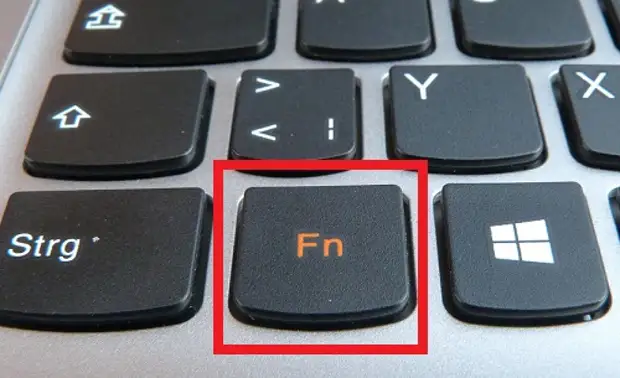
Most often it is in the lower left corner. It is located either to the left of the Ctrl key, or to the right of it. Often, the Fn key is isolated by another color, such as blue or red.
The name of this key comes from the first consonant letters of the word "FUNCTION". FN is really responsible for a number of functions that may differ depending on the laptop brand. Most often, the principle of operation of hot keys converges in such brands: HP, ASUS, Acer, Lenovo, Samsung, LG.
For example, on Lenovo laptops, you can use key key combinations:
- Fn + F1 - Entering a computer into sleep mode.
- Fn + F2 - turn on / off the monitor.
- Fn + F3 - switching the display to the connected monitor module, projector.
- Fn + F4 - Expansion of the monitor.
- Fn + F5 - Enable wireless communication modules: wireless network adapters, Bluetooth.
- Fn + F6 - Enable / Disable Touch Panel - Laptop Mouse.
- Fn + F9, Fn + F10, Fn + F11, FN + F12 - Working with a media player - resume / pause, stop, track back, track forward, respectively.
- Fn + Home - Pause in media files.
- Fn + Insert - Enable / disable SCROLL LOCK.
- Fn + Up / Arrow Down Arrow - Increase / Reduce Monitor Brightness.
- Fn + Left / Arrow Arrow - Reducing / increasing the volume for media players.
Imagine how many functions are able to perform only one key! If it does not work for you, there are several ways to activate it. For a start, try the FN + Numlock combination. Another way - Log in to Setup Utility, follow in System Configuration and in the Action Keys Mode tab you need to turn off (Disabled) or enable (enabled) This feature Fn.
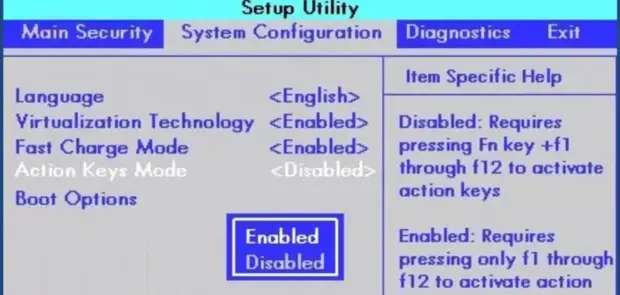
If these methods did not help, the key still does not work, you can run it using programs. Most often use the Magic Keyboard program.
There are also a number of programs that are suitable for each brand separately:
- For Sony Laptops - Sony Shared Library, Setting Utility Series, Vaio Event Service, Vaio Control Center.
- For Samsung - Easy Display Manager (disk with the program comes complete with a laptop).
- For Toshiba - HotKey Utility, Value Added Package, Flash Cards Support Utility.
Even if it did not help, then you need to reinstall the driver for the keyboard. Most often they come in the kit, but if not, then you should download them only from the official websites of the brand of your laptop!
Figured out? Now boldly start using the magic key!
A source
